Since 2001, I have used many resources to create and maintain this website. Some of the resources are listed below.
WordPress plugins (some)
- Broken Link Checker
- Redirection by John Godley. I can write redirects in .htaccess, and I have tried two other plugins for managing redirects. This is a good plugin and it is getting better. As of this writing (16 September 2021), it is free, not freemium, and the request for a donation is so unobtrusive that you might not even know it is there.
- Quick Featured Images
- Slider CAPTCHA. This plugin is the only CAPTCHA that has stopped 100% of spam. Other CAPTCHA systems block humans between 20% and 50% of challenges. This never blocks a human. Most other CAPTCHA systems information to and rely on a third party. This system stays on your website. I have used it continuously since 2013 and never had a problem. It has not been updated since 2014, but that has not affected my site.
- Transposh WordPress Translation
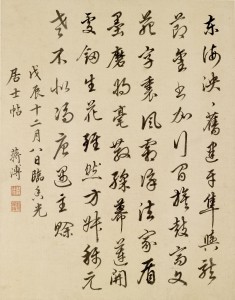
HTML and CSS editors
- Now that I am using WordPress, Notepad++ is my primary HTML and CSS editor.
- I briefly used bluefish. It is free and can edit multiple languages, but it crashes regularly and it cannot handle long lines of text. I markup my HTML without arbitrary line breaks, so bluefish complains about the line length of most of my pages. It has some excellent features and it is easy to customize many modules.
- For 12 years, I used the same edition of AceHTML Freeware. I used it for that long because I switched careers, and I did not want to find a new editor. Plus, it worked: it is better than Windows Notepad.
- On the other hand, sometimes Windows Notepad is the best option. Most editors will choke on an 85KB file that doesn’t have line breaks, but Notepad doesn’t care. I rarely use it, but it is an essential tool.
HTML cleaning, tidying, and stripping
- Strip HTML Tags at Zubrag.com. Copy and paste code or enter a URL. Optionally allow some elements to not be stripped. Quick; simple.
- Strip HTML attributes from HTML elements and/or strip HTML elements by Jeff Baker. Instead of stripping all HTML elements, this preserves most useful elements but removes the attributes of all elements. One reason I use this tool is to remove the horrible attributes that Microsoft Office products (Word, Excel, OneNote) insert into html, htm, and mht documents. Simple, good custom options, and quick.
- Extract all URLs from an HTML (text) file with AddrView.
- HTML Formatter at FreeFormatter.com allows you to input code by copy/paste or URL. It does not modify the code or text, but it does reformat everything with easy-to-read line breaks and indentation. Very few options, but simple and quick.
- &HTMLEntities.net; quickly encodes or decodes HTML entities for your text or URLs.
- DirtyMarkup cleans HTML, CSS, and JavaScript. It is has multiple options and aggressively modifies your code to make it tidier and easier to read.
- Notepad++ combined with two plugins can quickly and powerfully transform documents in many ways. Install TextFX for hundreds of tools. Install Tidy2 for powerful, highly configurable conversion and tidying.
Image tools
- GIMP: GNU Image Manipulation Program is one of the best freeware programs ever—in any category.
- Microsoft Office Picture Manager is surprisingly powerful and easy to use. If you know a little about the various controls, then it is more convenient than loading a full blown photo editor.
- Built-in webcam: convenient but ugly.
- TinyPNG is unfrickenbelievably amazing at compressing PNG files, and as a bonus, it removes metadata and secretly embedded data.
- Greenshot is a sophisticated screenshot tool that allows you to modify (like annotate, circle, blur) the image then save it locally or upload it to many different services.
Not yet categorized
Creating categories before creating a list requires significant forethought. I’m using an easier method: put items here until I feel like making a category for some of them.
- Microsoft Word: it has the best spelling and grammar checkers, so sometimes the best idea for quality drafting is to start in Word, copy and pasting as plain text, then marking-up the text. Furthermore, the Find and Replace feature in Word is approximately as powerful as regular expressions, but the interface is much easier to understand.
- Notepad++ is simply awesome. I use it for too many things to describe, and I wish the HTML plugins were good enough that I could make this my primary HTML editor.
- bit.ly: shorten URLs, bundle URLs for sharing or private use, track clicks on specific links, and see if anyone has used bit.ly to share a page on your site.
- Google Analytics
- Microsoft Excel: use it to clean up data, extract data, and to concatenate data. I used it, for example, to build the list on this index page.
- To build the list on the preceding page, I needed a list of file names, and the Windows Command Prompt is still a useful tool. If I had time, I would learn Power Shell, too.
- Microsoft Windows file properties editor allows you to quickly and easily remove metadata from files so that you can protect your privacy. Right click a file, choose properties, click details, and read the options.
- Soft Hyphenator takes your HTML, text, and language, and adds soft hyphens. I’m not sure how soft-hyphens will affect Google Translate, but it makes my English-language pages prettier.
- FAR – Find And Replace searches for files and allows you to rename them, or most useful, find and replace within the files you designate. It is incredibly powerful because of REGEX, but still pretty simple to use. The documentation is good enough (but not great) that if you are not a REGEX master (before I started using FAR, I was terrible at REGEX), you can probably fumble your way through the process and do some incredible work. The program takes a long time to load, but it make thousands of changes of thousands of files at blazing speeds. Warning: I have not taken the time to confirm the following possible bug, but it might exist. I mostly use FAR on HTML files. My personal preference for formatting HTML files is to put </html> on the last line of the file, alone, and without a blank line after it. I believe that sometimes when I run FAR, it will strip the last line of text and leave a blank line. Therefore, I had hundreds of files without a closing </html> and then started losing closing body elements. I added a blank line (in REGEX \r\n) at the end of every file, and the problem has stopped. It has other cool features, such as removing all blank lines from selected files (except for the last line!) or removing leading and trailing whitespace. But, it has annoying quirk: if it opens a file to remove whitespace or extra lines, it changes the file modification date even if it doesn’t change anything.
 Text Analysis by AlchemyAPI
Text Analysis by AlchemyAPI
Why so many Microsoft products?
Because that is what I own and that is what I know how to use. I have an MCSE from ancient times, so my knowledge of Microsoft products is deeper and wider than the average user. Furthermore, my knowledge of other operating systems is poor enough that I have trouble using them. Inertia is powerful, hence, Microsoft operating systems. I don’t pirate software, so I have to use the tools available to me, which is why I use things like Microsoft Office Picture Manager.